ProBlogger: Setting Up Your Browser to Increase Your Productivity | |
| Setting Up Your Browser to Increase Your Productivity Posted: 14 Feb 2017 05:00 AM PST As bloggers we spend most of our work time staring at our browser. How we have a browser set up can have a significant impact on our productivity in two ways:
Below I am sharing four ideas you can implement to your browser, which will boost your productivity. While the below apps and techniques I share below are for the Google Chrome Browser, if you search for the app or process and your browser name, you should hopefully find something comparable. 1. Set your browser start up pageHow many tabs do you currently have open in your browser? Many of us have 10+ tabs open at a time and we simply close the browser when we shut the computer down, without closing off the tabs. The default for many browsers is to open up the browser with all the tabs you had left open when it last closed. This set up is unproductive as it takes a longer for your browser to fire up and be ready for you to start your work. Also the tabs it opens may not relate to the task you need to work on that day and can distract you from undertaking focused work. In the settings section for Chrome you have three options from for how you can set your startup page. I recommend choosing either option one or two of the three listed below:
2. Install the Momentum appTo be really productive you should always know what you are going to work on before you turn the computer on. Starting with the open space of the internet can at best see you working on less important tasks and at its worst it can be a dangerous time suck as you procrastinate about what to do while checking your Facebook feed. I write down at the end of my workday a maximum of three tasks I will work on the following day. This ensures that I don't waste time procrastinating and I am working on tasks that are going to help me achieve my blogging goal for the year. The Momentum app is an extension you can add to your Chrome browser that supports you working towards your goal. I have Momentum set up, so like in my first recommendation, when my browser opens up it is only with one tab with the Momentum page active. You can adjust this in your settings: Each day when I start up my browser I am greeted with the Momentum screen and only one tab. I add to the tab what my key focus is for the day and the other tasks that I had written down the night before. For the rest of the day, each time I open a new tab in Chrome, I will see my goal for the day, my to do list and a pretty picture with a quote. (The picture and quote change every day.) Being reminded of what I should be working on every time I open a new tab helps to keep me focused on the task at hand and think twice about opening any new pages that will not help me with the task 3. Be smart with your bookmarks barYour bookmarks bar on your browser is the space that comes directly under the search bar and it is completely customizable. Setting up this space to have the websites you access most frequently can save you plenty of time across a day. The image above shows part of my bookmarks bar. If you haven't played with the bookmarks bar before, you can find comprehensive instructions here. To maximize the bookmarks bar, make sure you edit the name that is automatically given to the bookmark when you add it to the bar. You can shorten it so you can fit more bookmarks on your bar. If you look at my example it includes these key items:
You may need different bookmarks than what I have set up, but make sure you set up your bookmarks bar so your key sites can be quickly and easily accessed. 4. Install the News Feed Eradicator for FacebookThis will be the hardest extension to install for most bloggers. The News Feed Eradicator for Facebook is a fantastic tool. As bloggers we need to be able to access our Facebook pages so we can respond, add content and monitor our Facebook pages or groups. It is however, so easy to work on our page and then take a "quick check" of our news feed once we have done our work. 30 minutes later we come out of a scrolling daze and we wonder where we were up to with our work. What News Feed Eradicator for Facebook does is allow you access to everything in Facebook but your feed. So you can work on your Facebook page or group, but the minute you try to look at your feed, you will see this: A motivational quote where your news feed once was, giving you a gentle prod to get back to work! Now if you really want to see what is happening with one of your friends or the Facebook page of another blogger, you can simply type the name in the search bar and the page will come up. The News Feed Eradicator simply prevents you from mindless scrolling. You have to specifically search for anything that falls outside your groups or pages. What have you added to your browser to boost your productivity? The post Setting Up Your Browser to Increase Your Productivity appeared first on ProBlogger. |
| You are subscribed to email updates from ProBlogger. To stop receiving these emails, you may unsubscribe now. | Email delivery powered by Google |
| Google Inc., 1600 Amphitheatre Parkway, Mountain View, CA 94043, United States | |

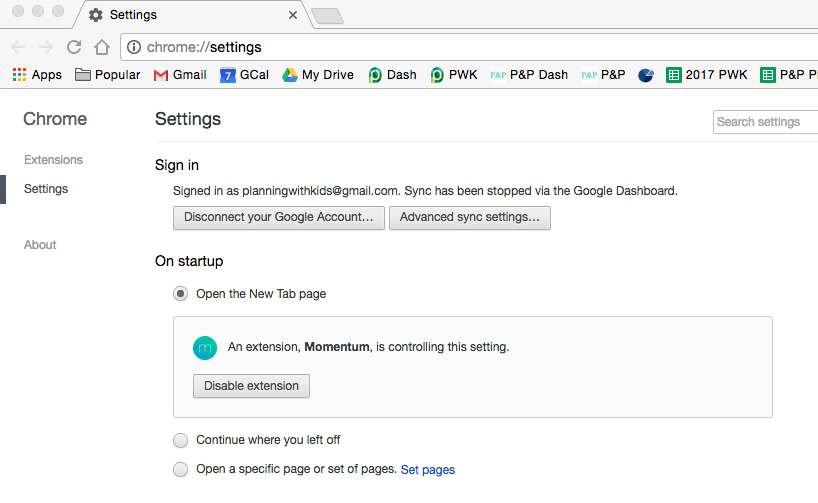
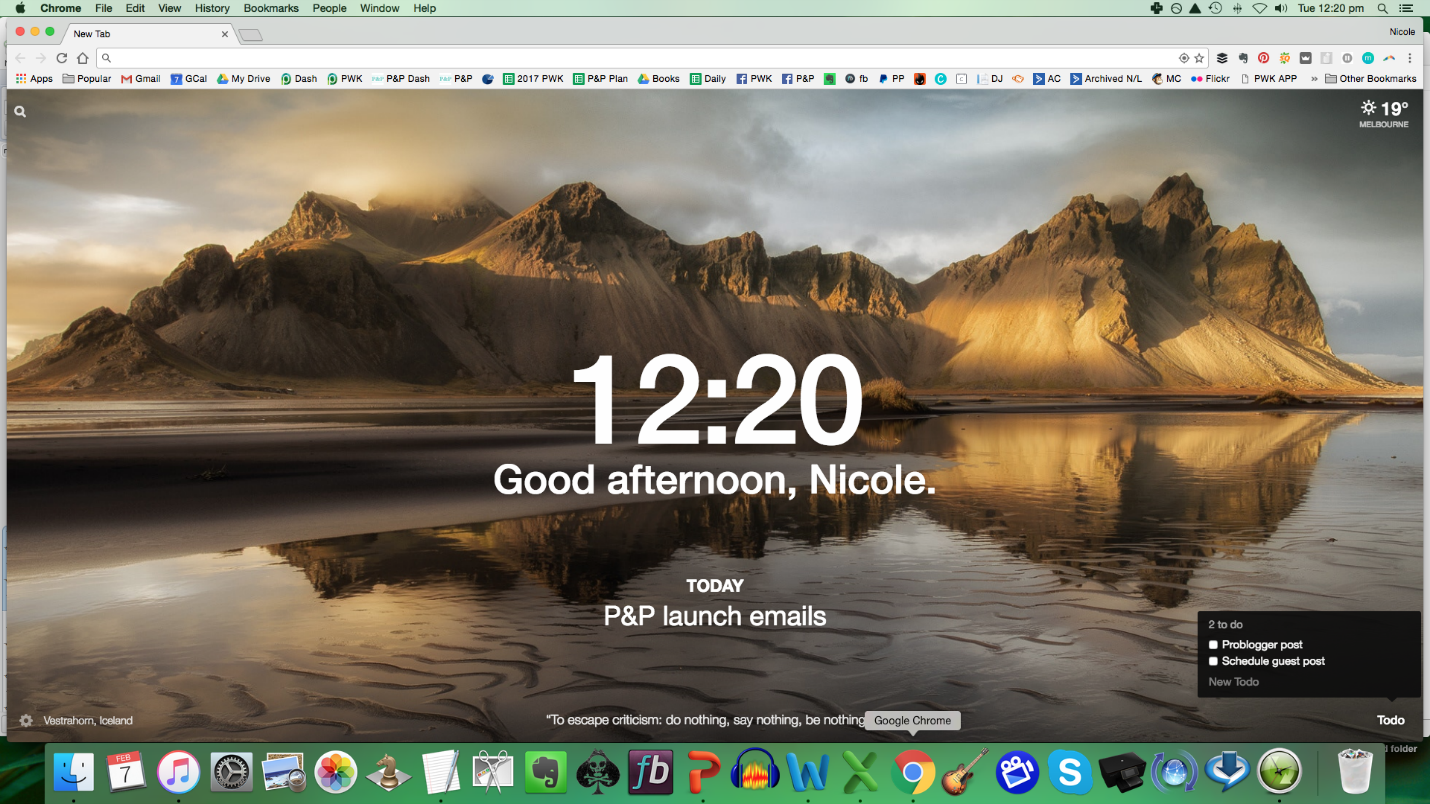

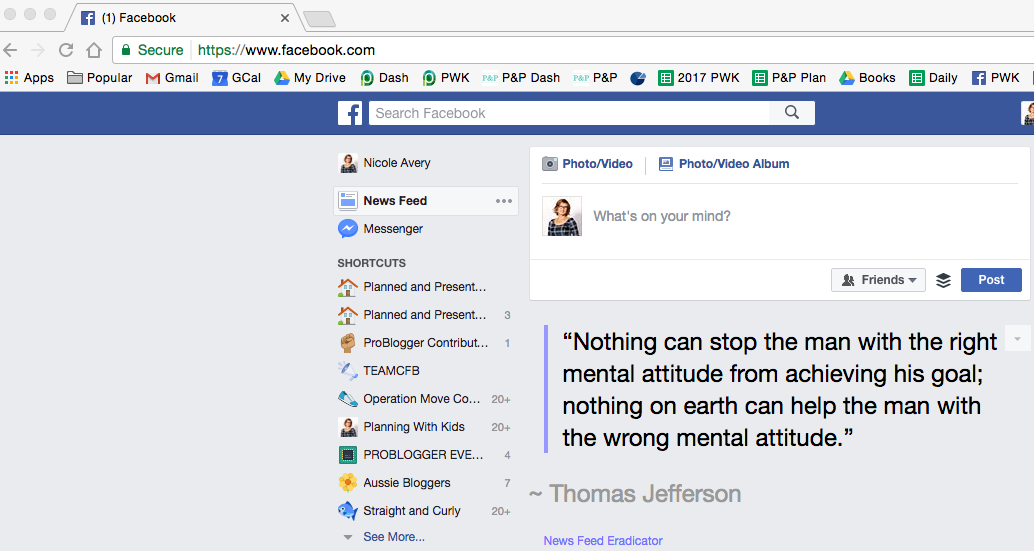
0 comments:
Post a Comment