“A Basic Visual Design Guide for the Visually Incompetent” plus 1 more | 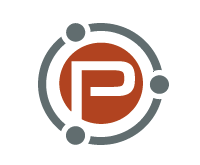 |
| A Basic Visual Design Guide for the Visually Incompetent Posted: 19 Oct 2012 01:02 PM PDT This guest post is by Anabelle of Read, Write, Live. Have you ever woken up one day, looked at your blog’s header and other visual elements, and thought, “My, this is ugly!” You need a visual redesign. What to do?There are two solutions to this problem: you hire a designer to work on your new visuals from scratch, or you try to do it yourself. The first solution can come at a cost, so cash-strapped bloggers can easily be tempted to try building their blog’s visual elements by themselves. But what if, like me, you’re visually incompetent? I mean, really incompetent? You can’t draw a stick figure to save your life, and you know absolutely nothing about the basics of visual design. You’re a writer, after all, and writers are better off writing than playing around with pictures. And yet, you can’t afford a designer, so you need to find a way, any way, to do it yourself. In this article, I will share the lessons I have learned trying to redesign my blog visuals on my own—header, logo, and all. Start with software that you understandWe’ve all tried to play with those complex professional photo and visual design programs. You load a picture or an empty canvas and you think “Wow, with all these great tools, I’m sure I can come up with something amazing!” Well, not so much. After five minutes of trying to understand the functions of the program, you give up. This happened to me time and time again, until I discovered a nice little Mac app called Logoist. Logoist is simple and has all the functions I need. I can use cliparts from its extensive library, add text, apply filters and effects and insert pictures and photos. Its interface is intuitive and it has a few tutorials to show you the ropes. It also has automatic grid lines that help align all your elements. This simplicity let me create more freely than any professional design program could. There are a lot of apps and programs you can use for both Mac and PC. Some are free and most are reasonably priced. You don’t have to go for the $500 creative suite to get the job done. Black and white are your friendsI’ve always worked under the principle that, when in doubt, you should take the simplest route. In visual design, black and white is a great base to start with. A black and white design looks professional, clean, and easy to work with. You don’t have to worry about colors matching or clashing. You know your text and your visual elements will be readable on a computer screen, a tablet or a smartphone. Black and white reminds readers of printed paper, something that’s ubiquitous and familiar. It’s trustworthy. But of course, black and white can become a little bland. To add variety, choose one (and when I say that, I really mean one) accent color for your sidebar widgets, for the picture in your logo, or for the blog title in your header. For example, on my writer’s website, I decided to go with dark red. It’s a color I like, and I think it brings about the right amount of visual interest. On my blog, I count on the pictures inserted in my posts for a blast of color. Play with fontsFor my blog’s header, I decided to keep everything simple and play with fonts rather than pictures or images. Each word of my title (Read, Write, Live) uses a different font that expresses something unique about that word. “Read” is in a formal, serif type that you could find in a book or newspaper. “Write” is in a handwritten-looking font that illustrates the act of writing on paper and separates it visually the other two words. “Live” is in a bold, sans-serif font with unexpected lines. I added a small ornament (one of the cliparts in Logoist) in the middle for visual interest. Here’s the logo version, with the first letter of each word:
A tool I love for choosing awesome fonts is Google Fonts. If you’re tired of Times New Roman and Comic Sans, Google Fonts has an impressive collection of independent, public domain fonts you can use. Be yourself, be realisticThe most important thing when you’re stuck having to design your own visual elements without training is to be honest with yourself. If you don’t know how to use vector software, then don’t. There are a lot of solutions that are within your reach and your abilities. You also need to be realistic: there is no substitute for a professional design. As much as a self-designed header and logo can fill in temporarily, as soon as you get a steady flow of readers, you’ll be expected to get some custom, professional visual design on your blog. But as a beginner or novice blogger, a handmade, simple header and minimal visual elements can go a long way One last thing: remember to have fun. I can tell you that this kind of visual work can be absorbing and exciting when you really get into it. I didn’t know I could come up with something so attractive on my own. I was very proud of the results, and it got me compliments from readers too! Have you ever tried to design your own visual elements? Do you have any other basic visual design tips you’d like to share with the visually incompetent among us? I’d love to hear from you! Anabelle is visually incompetent and would rather write about books, writing and living life with purpose at Read, Write, Live. She’s also a professional freelance writer for hire. Originally at: Blog Tips at ProBlogger A Basic Visual Design Guide for the Visually Incompetent |
| How to Work With Technical Contractors Posted: 19 Oct 2012 07:03 AM PDT This guest post is by Neil Matthews of wpdude.com. The majority of work to run a WordPress blog can be done by non-technical people, but about 20% of the work requires in-depth knowledge of the technology that sits underneath the hood of a WordPress site. This is when many blog owners call in technical support from developers. There is a good chance that you have never hired someone to provide technical support for your blog, so this post is designed to give you pointers to successfully work with technical contractors when the time comes. Set a project specificationThe specification you pass to your contractors can make or break the project. Here are some pointers to help you create a foolproof spec. Be thoroughThe spec needs to be detailed enough so that your contractors can translate your requests into technical action items. This is often overwhelming for people who are trying to convey technical information, but don’t have the technical vocabulary to do it. The good news is that you don’t need to get technical if you are working with a good team. They should have enough experience to translate your request into geek and fix your problems. The simplest way to start is to break down your project into manageable chunks and list them, with a brief description for each. Sometimes I receive one-line vague requests or imperious demands to “call me” as a specification. That is always a red flag to me. If a potential client can’t spell out their requirements, it usually means they are going to be difficult to work with. Keep your techies happy by spelling out your needs thoroughly. Use screen grabs or screencastsI recommend adding screen dumps and screen casts to your specification, it helps to stop a lot of misunderstandings. A great free tool for this is Jing, which allows you to grab areas of your screen to send to your contactor as a link, or even record quick videos of your screen to point out exactly what you need. Some of the best project specifications I have received are two- or three-minute screen casts of the problem my client wants fixed. Point to examplesIf you want something for your site that you have seen on someone else’s blog, send a link. Your technician should be able to reverse-engineer how that feature was implemented and suggest a plugin or other solution to give you the same results. Ask for confirmation they understand your specAsk your contractor to confirm that they understand your specification and for them to explain what they will do in technical terms to meet your requirements. This is particularly important if you are outsourcing to countries where the native language is different from your own. Use their expertiseIf you are not sure how something can be done (or if it it technically possible) spell out what you want and ask if it can be done. Your developer should be able to make a recommendation and give you a price. Get fixed-price quotesIf you are new to outsourcing technical work, get a fixed-price quote rather than by-the-hour work. This will prevent any unpleasant shocks at the cost of your project. There are unscrupulous techies out there who will run the clock up on people who don’t understand the technicalities of development. The solution is a fixed price project. Don’t pay for everything up-front (but expect to pay a deposit), and only pay the balance upon completion to your satisfaction. Also look for some sort of guarantee. If the techie can’t fix your issue, expect a no-fix, no-fee guarantee. It is for them to decide if a project is feasible; sometimes it cannot be fixed and your money should be refunded. Information you need to supplyThere are certain credentials and other information that you will need to pass to your contactor so they can work on your site. Admin-level loginYour developers will need an admin-level user id and password so they can get access to your site to make any changes. I recommend to my clients that they create a new user ID for the duration of the project and pass that to me and my team, rather than giving out their own admin user ID. Then they can delete this login ID once the project is complete. Control panel hosting loginIf your contactor needs to work on the database or backend items such as the DNS setup of your system, they will need to have access to your backend database and hosting account. Again, I recommend creating a new user ID for the duration of the project. Check out your hosting setup: some companies like Godaddy or Dreamhost allow delegation of the control panel to other users so you don’t need to create a new ID. If you have to pass over your hosting credentials, change the password during the project and swap it back once the contactor is done. FTP detailsIf your contractor needs to upload any files to your site, they will need to have FTP credentials. Most hosting control panels have an area where you can create a new FTP user. Create a specific user for your developers, don’t pass over your main FTP credentials. SecurityI’ve talked a lot about temporary passwords, so let’s talk about broader security issues. I’m not suggesting technical people are nefarious by nature and will try to hack your site once your back is turned, but if you passwords start to be passed around and shared with contractors, the chance they might be compromised increases. Ask your contractor to delete all references to passwords from their inbox. We do this as a matter of course, but many people simply archive details in their inboxes. If you are concerned about this, check out Lastpass.com. This service keeps your password safe while allowing you to share them with contractors. Managing expectationsIf you’ve never hired someone to do technical work for you, then you will have no idea what kind of communication to expect. It’s a good idea to spell out to your contractor what kind of communication you would like, to keep you in the loop. Managing that expectation can help to alleviate the stress of outsourcing technical work. Often it seems the contractor has disappeared into a black hole and no progress is being made. This is probably not true—they may be working on a development version of your site, or the work may be invisible to you. There’s nothing wrong with asking your contractor to report in at the end of each day with a progress report on what they have achieved and what still needs to be done. If you’re outsourcing across time zones, more communication is vital. I’m based in the UK and most of my clients are from the US, so I find being open and communicative about time zones and when I’m ending for the day is very helpful. What not to doIf you want the relationship with your technical team to work, there are a couple of things you should avoid: Avoid scope creepWrite your specification correctly from the beginning of the project. If you forget something and try to slip it in mid-project, you might get push back from your contractor. It’s a common tactic by some shady characters to add items mid way through a project to try and get them done for free. I’m sure you are not one of those people, so include them in the spec at the project’s beginning. If you forget it, ask your contractor to update the original quote. Don’t micro-manageHand over the project and relax a little. Micro-managing your contractors and monitoring every aspect of their work is a pain in the behind for you and for them. You are paying professionals to do a job, so don’t give yourself more work managing them. They don’t need hand-holding—let them do what you paid them to do. Don’t double-guess project time and costsNothing annoys a techie more than someone saying “I’m sure this will only take you 30 minutes since you are the expert.” You should expect to pay for their expertise, not their time. If you are worried about run-away costs, ask for a fixed price quotation. Make the daunting manageableOutsourcing technical work can be daunting the first time you do it. Trying to work with someone babbling in octal when you want to achieve blogging business results can be tough. Get the spec right from the beginning and be prepared to pass over control to the technical team. It can save you a lot of headaches, and help you get the best job for your money. This is a guest post by Neil Matthews, owner of wpdude.com, a WordPress technical support firm. Originally at: Blog Tips at ProBlogger How to Work With Technical Contractors |
| You are subscribed to email updates from @ProBlogger To stop receiving these emails, you may unsubscribe now. | Email delivery powered by Google |
| Google Inc., 20 West Kinzie, Chicago IL USA 60610 | |








.jpg)
0 comments:
Post a Comment