ProBlogger: The Diamond in the Rough System for Gaining Influence | 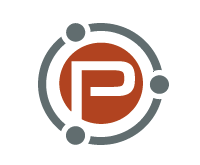 |
| The Diamond in the Rough System for Gaining Influence Posted: 29 Dec 2012 06:03 AM PST This guest post is by Jonathan Goodman. Content is still king, but influential relationships are queen. And we all know that women rule the world, so maybe we should start paying more attention to these queens. Bloggers should publish less and promote more. If you enjoy staying awake until 4am writing each night, and frantically trying to publish according to your over-zealous schedule, then continue doing what you're doing. My guess is that you're not paying enough attention to the queens though, and we all know how important it is to cherish, respect, and support the women in our lives. That said, there are a lot of queens in the world, and everybody seems to be trying to get attention from the same ones. So you send emails to industry influencers and tweet at top bloggers. One day you get a response back and feel like you've made it to their inner circle. Then you hear crickets … followed by tumbleweed rolling by. (Which is odd because you don't live in the Wild West or in a cowboy movie. But I digress.) The Diamond in the Rough System of relationship-buildingIn every industry there are a select few who are in the spotlight. They receive hundreds of emails, tweets, Facebook messages and so on every day. Likely they don't answer their own mail and there isn't much you can offer them in terms of support. The Diamond in the Rough System is a way to get the influencers to want to approach you. It can be applied to any large social medium but I'm going to stick to Twitter for this article. Twitter is a sea of shameless self-promotion. Much of it goes unnoticed. The feed is so cluttered and people are more interested in pumping their own information out than absorbing that of others. Add to that the unfortunate fact that what you're saying isn't unique—there are probably people with bigger followings already saying it—and you're facing an uphill battle. The Diamond in the Rough System will teach you how to find the Queens behind the scenes and court them. First, understand that there are a number of influential people in every industry:
Right about now you're thinking I'm crazy. Because, if you're like most people attempting to gain influence, you have tried to follow the conventional path and emailed various editors desperately trying to get his or her attention—and never gotten a response. Get creative and get unconventionalEmail is conventional. People have learned to ignore it. You must evolve your practices to get noticed. Twitter is a way to build a relationship with the queens and create a friendship. Most of these reporters have modest, if any, followings on Twitter. So while they get 100+ emails a day, they might only get two @ mentions on Twitter. Which do you think they would be more likely to respond to? How to find the diamonds in the rough
The community of people at the top of your industry is close-knit. There are the influencers that you know and a supporting crew that acts behind the scenes that you don't. These supporting crewmembers are your diamonds. Find them and make them feel important. Support them and build relationships with them. How to court your queensNow that you’ve found these people, respond intelligently to their tweets. If they promote a blog post or article with a link, take the time to read the entire article and respond with a piece of feedback or a question. If they say something about their personal life or hobby, send back a joke or tidbit of information. As an aside I'll add that you should not respond to every tweet. This comes off as needy. Respond only if you have something intelligent to say and not more than once or twice every couple of days. Don't ask for anything in return. Your bio on Twitter says who you are, and includes a link to your work. They will check you out. And you only publish your best work right? You should have a headshot as your profile picture in Twitter, not your company logo. People like talking to and doing business with people, not faceless organizations. It worksFollowing this system, I have been able to get featured as one of the Top 20 Smartest Fitness Trainers You Might Now Know by Livestrong, had my book featured both in Muscle & Fitness and as one of the Top 21 Health, Fitness and Nutrition Books, also by Livestrong, and recently I was contacted by Arnold Schwarzenegger's right-hand man to write content for his site. All of this happened because I built relationships with those that control the content behind the scenes. I never once submitted an article. Every time they reached out to me. Write great material and only publish your best work. Then spend all of the time you saved finding the diamonds in the rough. They are the ones who will get your work to spread. Jonathan Goodman is a 2X author. His second book recently reached the #1 spot on Amazon in both the marketing and web marketing categories. Aside from consulting and running http://www.theptdc.com, he is currently writing Viralnomics: How to Create Directed Viral Marketing. The sections are being published for free online as they are produced. You can get up to date at http://www.viralnomics.com. Originally at: Blog Tips at ProBlogger The Diamond in the Rough System for Gaining Influence |
| You are subscribed to email updates from @ProBlogger To stop receiving these emails, you may unsubscribe now. | Email delivery powered by Google |
| Google Inc., 20 West Kinzie, Chicago IL USA 60610 | |





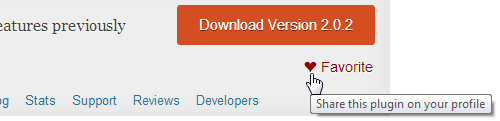
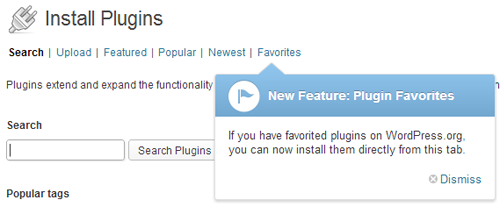
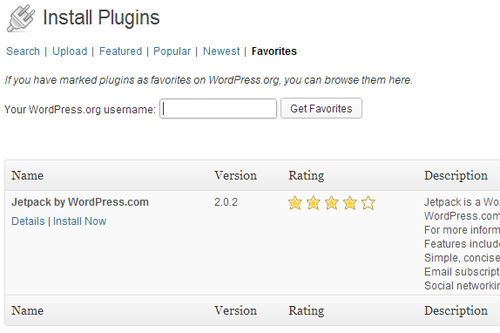
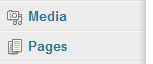
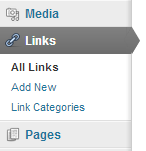
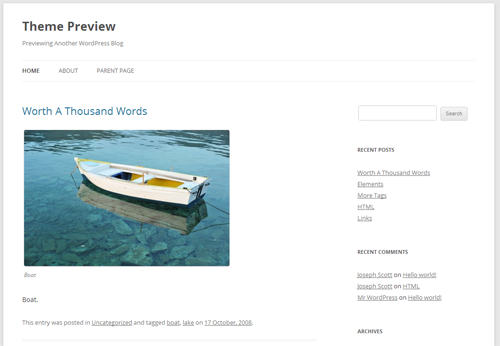
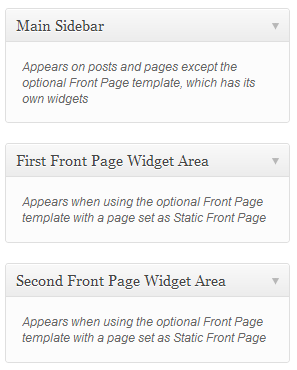
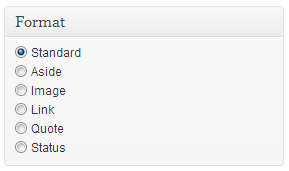

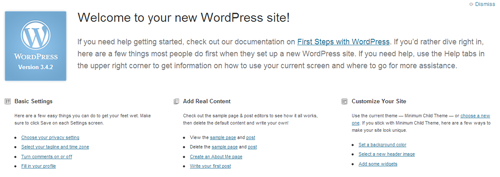
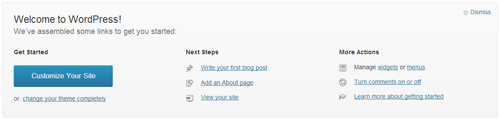
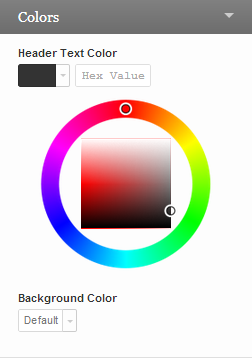
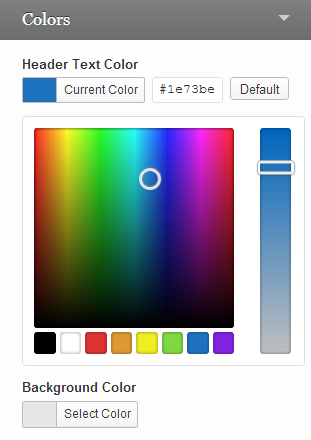
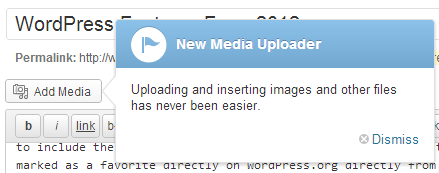
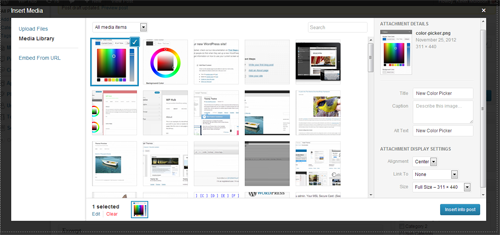
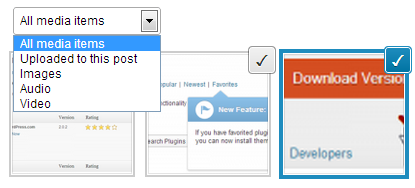
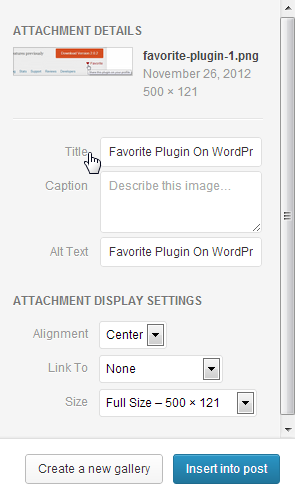
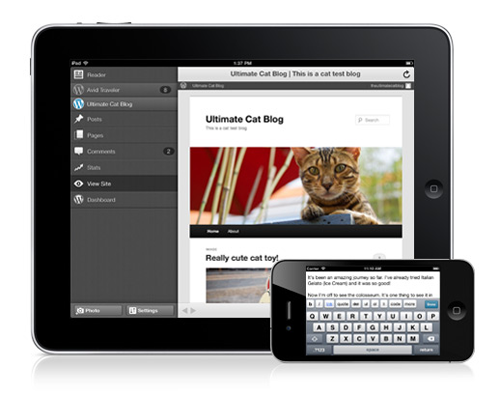
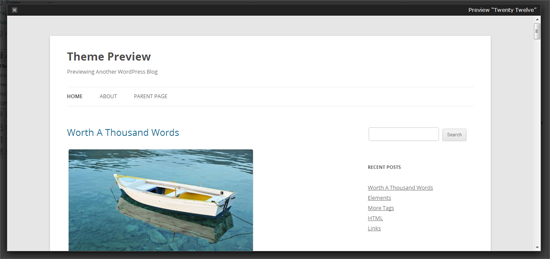
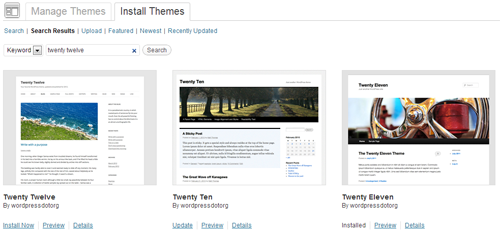
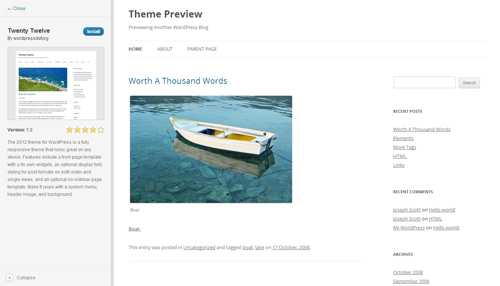
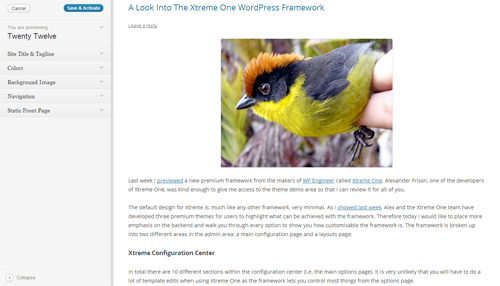
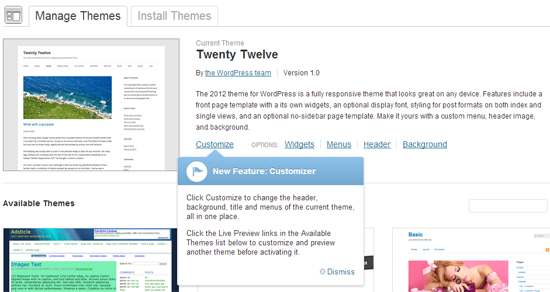

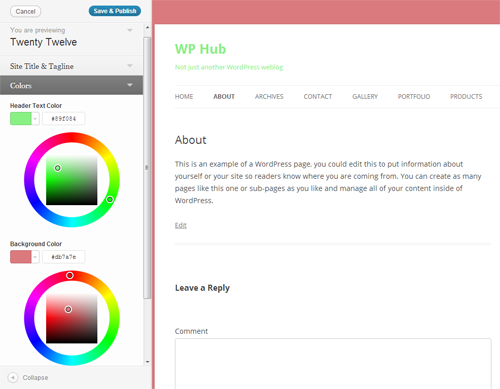
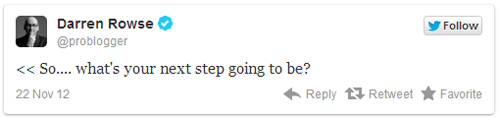
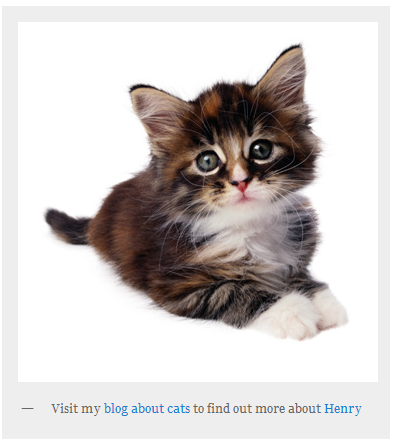
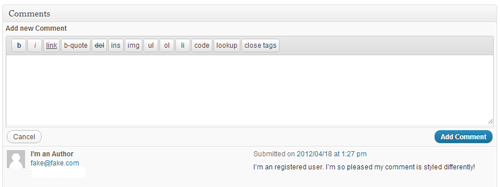

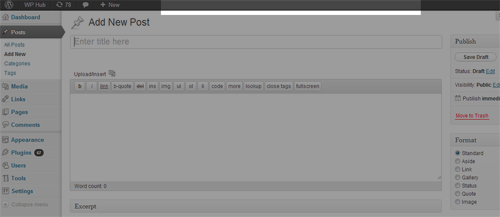


.jpg)