“How—and Why—to Make Your Blog Print-friendly” plus 1 more | 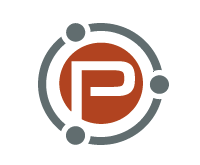 |
| How—and Why—to Make Your Blog Print-friendly Posted: 20 Jan 2013 12:06 PM PST This guest post is by Dunya Carter. When crafting your blog, it is easy to neglect how it might look to someone who wants to print your articles and posts. After all, with huge monitors, smart phones, tablets, and the bevy of other ways people can access your content, who’d want to print it out on a piece of paper like it's 2004? Well, it’s the hallmark of a good designer to not assume how someone will want to digest what you have to offer, and it's so easy to make your blog print-friendly that there is really no reason not to. You’d be surprised by how many people will choose to print useful articles, especially if they contain some useful information that they would like to refer to when they’re not near a computer. Printing from scratchFor the code-skittish, there are some special tools and plugins you can use to help get your print-ready blog set up, and we'll get to those shortly. If you want to customize it exactly how you want—for example, adding a print-only message to the bottom of the page—the best way to do it is coding it yourself with CSS. Start in the file called header.php in your theme, and look for the line below: <link rel=”stylesheet” href=”<?php bloginfo(‘stylesheet_url’); ?>” type=”text/css” media=”screen” /> That line tells the browser what style it should use based on the way the user is viewing the page. Most of the time, it will be viewed on a screen. Below that line, add this one: <link rel=”stylesheet” href=”<?php bloginfo(‘template_directory’) This directs the browser to use a different stylesheet, called print.css, if the content is being printed. Of course, print.css does not exist yet, so open up your favorite text editor and save a new file called print.css, dropping it into your theme's directory (the same place you can find your theme's main stylesheet). If someone is printing your article, they want just the content of the article. Excessive images that don’t add real value to the content usually wreak havoc on printers and ink supplies, so you'll want to remove your site's header, menus, and advertisements (you won't be making any cash from printed out Internet ads, anyway). How can you do this? Take a look at your page code, and find the div id of the section you would like to remove (e.g. <div id=”comments”>). Then, simply add the following rule to your print.css file: #comments {display:none;} If the code begins with div class (e.g. <div class=”comments”>, the rule should be .comments {display:none;}, not #comments {display:none;}. The reader wants the article formatted to fit the piece of paper it is being printed on, so scrap any sidebars and footers that might cause unnecessary white space and extra pages. Finally, remove anything that a reader of a printed sheet cannot use. This includes comment sections (as we’ve just seen), navigation bars, and anything else that requires some sort of user action, like related articles links. You can test your stylesheet as you modify it using your browser's print preview function. Just keep removing stuff until it looks like something you’d want to come out of the printer! Using tools and pluginsWordPress and Blogger are the two most popular blogging platforms, and for those who are not comfortable digging into code and writing a stylesheet themselves, both platforms have plugins that can quickly get you a serviceable print-ready page for every article on your blog. For WordPress, the easiest option is WP-Print. A very simple plugin, it gives you a few basic options about how your print page should look, including which links to include, what images should stay in the page, how to handle videos, and an option for a disclaimer. Your user will simply see a Print button next to your articles exactly where they expect it to. Some other, more complicated tools might offer other functionality, such as printing a page to a PDF, emailing it to friends, or integration with social media like Twitter and Facebook. If you run a Blogger site, the website printfriendly.com asks you to make a few simple choices, such as the appearance of your Print button and the inclusion or exclusion of features like email and PDF printing. It then gives you a link to download a Blogger widget you can install directly on your site, as well as code you can copy and paste directly where you want the button to show up. Looking good … in print!In the end, whatever method you choose, you will have an attractive print-friendly version of every page on your site with only a few minutes' work. It might not be the most used feature you ever offer, but for the occasions when a visitor does want to print out something you wrote, they will undoubtedly appreciate that you spent the time to accommodate them. This article was written by Dunya Carter. Dunya is a marketing consultant from Brisbane, Australia who works for Ink Station, an Australian online ink toner shop. She also writes articles on tech and business for several websites and blogs. Originally at: Blog Tips at ProBlogger How—and Why—to Make Your Blog Print-friendly |
| Clean Out Your List of Blog Post Ideas in a Blog Content Workshop Posted: 20 Jan 2013 06:02 AM PST This post is by Steve of Do Something Cool. One of the first things I learned when I started blogging was to create a Word document to write down all my blog post ideas. That way I could always find something to write about. After a few months, I had dozens of ideas and titles to work from. Three years on, and that list has grown into the hundreds. This seems to be common for bloggers. We all have a long list of blog post topics. Some bloggers I've talked to have over five hundred. At some point though, you have to question the benefit behind having a list that long. The overwhelming listA few months ago I sat down to write a post, just like any other day. I opened up my list to choose an idea and was struck by how long I’d let the list get. I realized that most of those ideas were just being wasted. I generally write about 400-500 words a day. My blog posts are roughly 800-1000 words. It would take me over a year to get through this list, and that doesn't even include other ideas I would add throughout the year. There are so many potential ideas I'm not using. I decided to go through my list of blog post ideas and clear them out. Think of it as a kind of spring cleaning. Instead of writing 400-500 words, I sat down and typed 5000. That's ten times my normal amount for a day of writing. As a result, I wrote enough to create six or seven blog posts. All in one day! Now I clean out my list of blog post ideas about once a month. Usually, I block off about four or five hours of solid writing. Often that means about 5000-6000 words in a day. The last time I did this I wrote 10,000 words in one day, which was very challenging. The number of posts you can get done this way is amazing. Here's what to doIt only takes a little preparation to clean out your list. Set your date to write a couple of days in advance. Make sure you can spend at least three hours writing. It works best if you can write continuously; I've noticed my most productive time writing happens in the third hour. A few days before you write, go through your blog post list and pull out about a dozen of those ideas. For each of those posts, create a Word document. Write the title at the top and create a general outline. This should take about five minutes per post. Also, as you go through your list, delete any ideas you have no interest in writing any more. Create two folders on your desktop. Put your unwritten posts with their outlines in the first one. The second one is for all the ones you'll finish as you write. I named the first folder "Start Here" and the second one "Finished Posts", but you can name them whatever you want. When the day arrives to start writing, make sure to start right away so you have enough time to get as much writing done as possible. It's important to track your progress, so as soon as you start writing set a timer to go off in sixty minutes. When it goes off, stop writing and count up all the words you've written to make sure you're on the right track. Then take a five-minute break to walk around a bit before getting back to writing. Keep writing in sixty-minute chunks until you reach your word goal. In my opinion, it's best to set a high word goal. The focus is to get as many words down as possible, so don't spend too much time editing. This day is about getting as many words down as you can so that you clear out your list. Edit later. Also, keep in mind you don't have to completely finish a post before moving on to the next one. It's about keeping the pace of your writing high to get through a lot of posts. If one post isn't working, move on to the next one. It might just be an indication that the idea isn't all that good. Once you've written all you can on a post, save and move it from the first folder to the "Finished Posts" folder. By the end of the day, this folder will be full of posts you’ve crossed off your list. Your blog posts in the finished folder will be rough drafts so you'll still need to edit and polish them later. But now you'll have a bunch of posts mostly ready to publish. Plus, you'll have several you can get ready to send off as guest posts. You might be surprised what you can come up with when you clear out your list. The last time I did some spring cleaning, I wrote about an idea I'd been sitting on for months. After I finished it, I realized the potential behind it: that post turned out to be one of my more popular. You just never know what will happen when you clean out that list once in a while! Steve is the writer behind Do Something Cool where he blogs about travel, motivation, personal growth and adventure. He’s always looking for ways to make life more interesting. Get tips on living life to the fullest through his Facebook fan page and Twitter. Originally at: Blog Tips at ProBlogger Clean Out Your List of Blog Post Ideas in a Blog Content Workshop |
| You are subscribed to email updates from @ProBlogger To stop receiving these emails, you may unsubscribe now. | Email delivery powered by Google |
| Google Inc., 20 West Kinzie, Chicago IL USA 60610 | |







.jpg)
0 comments:
Post a Comment