“Is Your Blog Doing Okay?” plus 1 more | 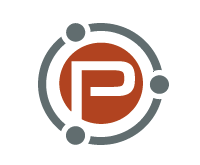 |
| Posted: 12 Feb 2012 12:03 PM PST Last week, I told the story of how I achieved my best month ever on DPS. While I used that post as a case study to present some ideas that I hoped you may be able to use on your own blogs, there’s a hidden hitch with that kind of post: it can give you the impression that you should be aiming to triple your revenue each time you hone a promotion on your site. We could take that a step or two further—a post like that could give you the expectation that you should be selling products, or even that you should be monetizing your blog. Neither of those ideas is necessarily appropriate for every blog, or every blogger. The blogosphere is usually a friendly place, but it’s also a place where there’s a lot of comparison. The old idea of keeping up with the Joneses can be a strong, if subtle influence in a space where we’re all learning from each other’s experiences. Is your blog doing okay?It’s only natural for most of us to want to know how our blogs are tracking, and to do that we naturally feel the need to compare them to something. I think the best comparison is your own previous performance, as I did with my 12 Days of Christmas promotion. But early in your blogging career, when you may not have a lot of previous results to look at, you’re probably more likely to compare yourself to other bloggers. You might compare your blog with others in the same niche (competitors and peers), or blogs in different niches that are of a similar size and age to yours. You might compare the results you got from a particular tactic with the results someone else got by using that same tactic, but in a completely different field. All of these attempts to benchmark are common, and there’s no doubt that they can be helpful at times. But benchmarking your blog against others, or your performance against others, ignores one very important factor: you. Are you doing okay?As I said earlier, I tend to benchmark against my own progress, but that’s not what I’m talking about here. True “success” isn’t a matter of graphs and stats, nor is it a “point” that’s “achieved.” When we ask if our blog’s doing okay, what I think most of us are asking is if we’re performing as we should be. But this assumes that there’s one objective standard that we should meet. Every one of us is different, each blog is unique, our reader audiences are comprised of different people, and our blogging fits into our personal lives in myriad different ways. So how could there be an objective yardstick for “success” or “progress”? The better question, I think, is more personal: are we achieving all that we’re capable of achieving—and all that we want to achieve? Within the realm of blogging, I try to improve on my past performance. But that doesn’t happen in a vacuum. If the way I went about improving that performance were detrimental to some other part of my life, then it wouldn’t matter how well my 2011 12 Days of Christmas promotion went—I wouldn’t be enjoying “success” or possibly even overall “progress.” I know, for example, that as a part-time blogger, it’s easy to look at full-time bloggers’ “progress” or “success” and try to push yourself to achieve something similar. But unless you have 48 hours in every day, that’s probably not a) possible b) practical or c) enjoyable. When you’re wondering how your blog’s tracking, my advice is to look at how your blog’s tracking both in its own right, but also, in terms of how it’s fitting in with the other priorities and things of value in your life. Tomorrow, I’ll talk more specifically about this, and explain a few of the ways I think my blogging’s going well—and they have nothing to do with sales or stats or marketing. In the meantime, how’s your blog tracking? I’d love to hear your thoughts in the comments. Originally at: Blog Tips at ProBlogger |
| How to Set Up an Email Account that Uses Your Domain Name Posted: 12 Feb 2012 06:09 AM PST This guest post is written by Kashish Jain of digiupdates. Most of the people who are new to web design and blogging don’t understand the capabilities that come free with their domain, so they don’t take advantage of them. How many times have you visited a site for www.something.com and on the Contact Us page, you find that the sales or customer service personnel have email addresses like username@gmail.com? It certainly is not the main measure of business quality, but the average person usually thinks, “Geez, what is that, their personal email address?” I, too, began using my personal email address for my website, but very soon I started to realize the importance and need of something more professional. Why not use the domain email which is free with your hosting account? Using email addresses like username@yourdomainname.com will look much more professional than the personal email—and the best part is, it’s free! The bottom line is that if you have paid money to own a domain then you should, at the least, buy from a domain registrar that offers email forwarding for their accounts (we prefer Godaddy). You can also create a domain email address from the cpanel given to you by your hosting providers—they’ll also provide at least one free email address for your account. By following the steps I’ll explain here, I created an email address that uses my domain name, and I now use it everywhere. It’s made an impact on my website and boosted my interaction with the readers. Before we get into the process, though, let me introduce you to the term “email forwarding.” What is email forwarding?Email forwarding is a feature that allows incoming mail to a domain email account, such as sales@widgets.com, to be redirected or forwarded to another email address, such as john@gmail.com. Email forwarding is the easiest way to set up a new email address without having to change your email program. Forwarded email addresses are sometimes called “aliases”. An alias, as you know, is another name that refers to a given person. In our example, John has an email address with gmail—john@gmail.com. He has just purchased the domain name widgets.com and sets up a forwarding rule which “reads”: Whenever an email comes in to sales@widgets.com, forward that email to john@gmail.com. In this case, the address sales@widgets.com is an “alias” for john@gmail.com, as all email goes to the same Gmail address. Many services allow hundreds for forwarding rules or aliases to be created. Suppose John runs a small business but wants to give website visitors the confidence that they’re dealing with a solid company. He could create forwarding rules for support@widgets.com, questions@widgets.com, complaints@widgets.com, and so on, and have them all forwarded to john@gmail.com. As John adds employees he can change the forwarding rules to go to other email addresses—you can have as many aliases as you want pointing to the same destination email. Set up an email account that uses your domain nameHere, I’m going to show you how to create a new email address, like admin@digiupdates.com, and integrate it with your Gmail account. This way, you can easily send and receive emails through the Gmail interface, but your customer will see the emails as coming from your domain email address. The steps have been broken in two parts. First we’ll see how to create the domain email address. Second, we’ll integrate that domain email with your Gmail account. 1. Create the domain name email address
Now all the emails sent to username@yourdomainname.com will be sent to your personal email address. 2. Integrate your new domain email with Gmail
I hope these steps are clear enough for you to set up your own domain email address. However, if you feel I’ve missed something, or you’re not able to follow up, then let me know in the comments. Kashish Jain is professional blogger from Delhi,INDIA who blogs about blogging, computer tricks,tips and upcoming technology tends. If you like This post, you can follow him on Twitter and Facebook. Subscribe to digiupdates feed via RSS or EMAIL to receive instant updates. Originally at: Blog Tips at ProBlogger How to Set Up an Email Account that Uses Your Domain Name |
| You are subscribed to email updates from @ProBlogger To stop receiving these emails, you may unsubscribe now. | Email delivery powered by Google |
| Google Inc., 20 West Kinzie, Chicago IL USA 60610 | |





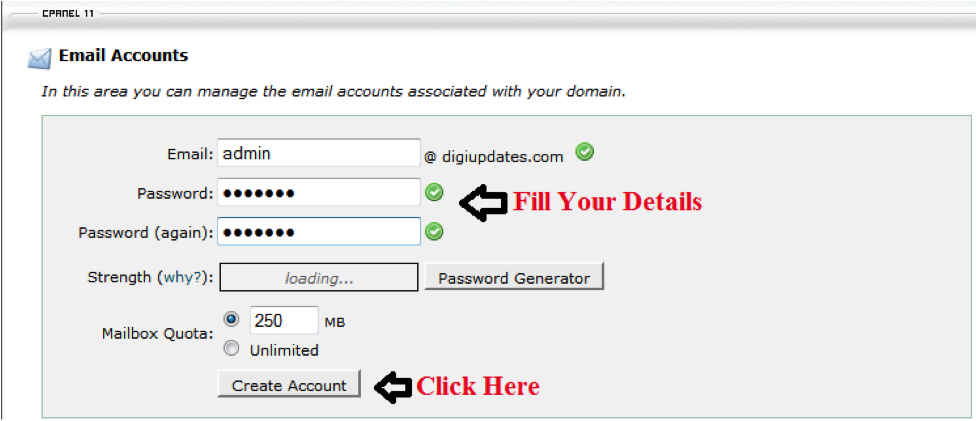
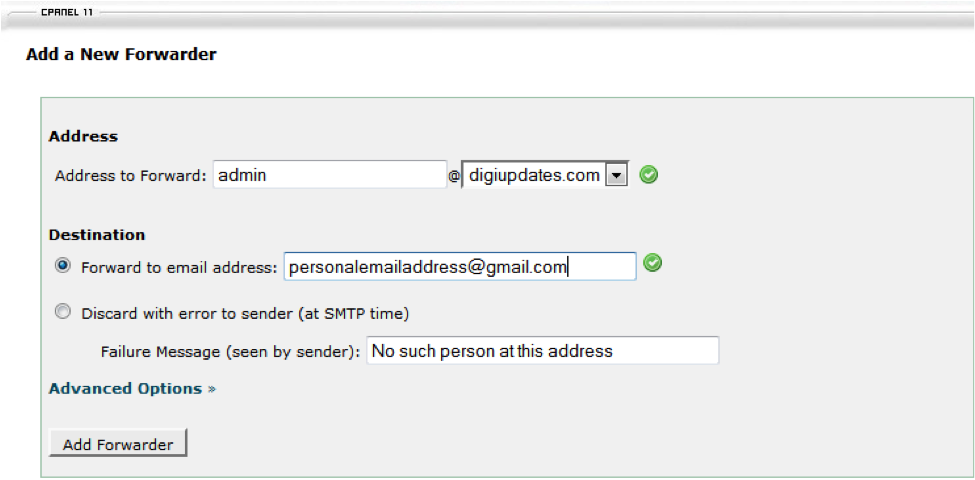


.jpg)
0 comments:
Post a Comment